|
Problem
|
Troubleshooting Steps:
|
|
Power LED is not illuminated
|
- Make sure the power switch is switched to the “ON” position. ( T1, T1E, T1E+ )
- Make sure the AC power cord is properly connected to both the active speaker and to your household wall outlet.
- Make sure the wall outlet you have plugged the power cord into is a “live” outlet.
- Make sure the AC power cord is plugged into the power brick. ( T0, T0+ )
- Make sure the LED has not been dimmed to the point that it doesn't light.
|
|
No sound from either speaker
|
- Make sure the power LED is illuminated. If not, see the steps for “Power LED is not illuminated”.
- Make sure the active speaker volume knob is turned up.
- Make sure your audio source volume is turned up.
- Make sure your audio source is playing audio.
- Disconnect all but one audio source input on the active speaker. Select "AUTO" with the remote
- If the speaker was previously working properly but stopped suddenly, this may be the result of the output drivers experiencing thermal shutdown. This is a normal protection feature and does not indicate a malfunction.
- Turn the power off on the active speaker, wait five minutes, turn down the volume of the audio source, then turn the speaker system back on.
- If possible, try different inputs on the active speaker to see if one works where another may not.
- Make certain that the V-T-B switch on the back of the active speaker is in the “V” position. Then adjust the volume using the knob on the top of the active unit. ( T0, T0+ )
|
|
Sound from active speaker but not from passive speaker
|
- If your music source is your computer, make sure the balance control on your computer is set at the mid point.
- Make sure both of the speaker wires are properly connected to the active speaker output terminals. ( T1 )
- Make sure both of the speaker wires are properly connected to the passive speaker input terminals. ( T1 )
- If you are using the analog input, make sure the 3.5mm connector is firmly seated into the connector input on the active speaker and the audio source.
- If you are using the 3.5mm cable to RCA “Y” cable, make sure both of the RCA connectors are properly seated.
- Make sure both ends of the interconnect cable are properly seated. ( T0, T0+, T1E, T1E+ )
|
|
Sound from passive speaker but not from active speaker
|
- If your music source is your computer, make sure the balance control on your computer is set at the mid point.
- If you are using the analog input, make sure the 3.5mm connector is firmly seated into the connector input on the active speaker and the audio source.
- If you are using the 3.5mm cable to RCA “Y” cable, make sure both of the RCA connectors are properly seated.
|
|
Automatic source switching is not switching between multiple inputs as expected.
|
- Some audio devices continue to output a signal on the optical, coax and/or audio USB connections when they are either silent or have been placed in “sleep mode”. When this happens, the continuous signal can block the electronics from switching to another source. This can be tested by disconnecting the suspect digital cable to see if the electronics then switches to another input. ( T1 )
- In the case of the optical output, you can verify that the source is sending a "silent" signal by plugging one end of the optical TOSLINK cable into the audio source and looking at the opposite end of the cable. If you see a red light the audio device is producing a signal.
- Make sure your speakers are set to the auto input switching mode by depressing the "Auto" button on the remote. ( T0, T0+, T1E, T1E+ )
|
|
Audio is distorted
|
- If you are using the analog input (3.5 mm connector) make sure you are not overdriving the audio input. Turn down the volume on your audio source and, if necessary, turn up the volume on the active speaker.
- Make sure you are not overdriving the speaker drivers. Turn down your audio source device. You may want to turn down the volume knob on the active speaker also.
- Make sure the audio source signal is providing a clean signal.
- Make sure the cable between the audio source and the active speaker is properly seated.
- If the supports (a.k.a. handles) were removed, make sure to replace the screws. If the screws are not re-installed, the active speaker will leak air out of the screw holes and generate unwanted sounds. (T0, T0+)
|
|
Sound drops out momentarily
|
- This is usually an indication that one of the many automatic protection circuits is engaging to protect the speakers from permanent damage as a result of playing the speakers louder than they can safely play. Turn either the active speaker volume or the audio source volume down slightly until the speakers operate normally. If you need to play louder than the Transparent Series speakers allow, you should consider adding a subwoofer to your system.
- If you are using a digital output from your computer as the audio source this could be caused by your computer being so busy doing other things it fails to transmit the music data in a timely manner. Try turning off unnecessary applications on your computer.
|
|
No audio from the optional subwoofer
|
- Make sure the RCA cable between the active speaker subwoofer output and the subwoofer’s input are properly seated.
- Make sure the subwoofer is plugged in and switched on.
- Make sure the subwoofer volume is turned up.
- Try turning up the subwoofer output from the speaker using the remote control (see manual). ( T0+, T1E, T1E+ )
- Try doubling the input level into the subwoofer by using an RCA Y cable. Connect the single RCA end to the subwoofer out connector on the active speaker. Connect the double RCA ends to the two line level inputs on the subwoofer. Since the subwoofer sums the two inputs, the result is effectively doubling the input level.
|
|
Subwoofer hums or make noises
|
- Make certain you are using an RCA to RCA type cable. Vanatoo DOES NOT ship a subwoofer cable with any of the Transparent Series speakers. NEVER try to connect a 3.5mm connector into an RCA jack. Doing so may damage the amplifier.
|
|
Bluetooth will not connect
|
- Make sure that there are no other devices in the area that may still be connected to the speakers. To do that you can either find the device that is connected and disconnect it or you can force all devices to disconnect by momentarily depress the Pair/Prog button on the back of the active speaker or hit “Enable” followed by “BT Pair” on the remote.
- If you have executed a restore defaults on your speakers, the Bluetooth module in the speaker will forget all previously paired devices. You will have to forget and re-pair the Vanatoo Bluetooth connection for the music source device you can play over Bluetooth.
|