- On the Windows desktop, click on the Windows Start Menu
 icon and select ‘Control Panel’ from the menu.
icon and select ‘Control Panel’ from the menu. - Select ‘Hardware and Sound’.
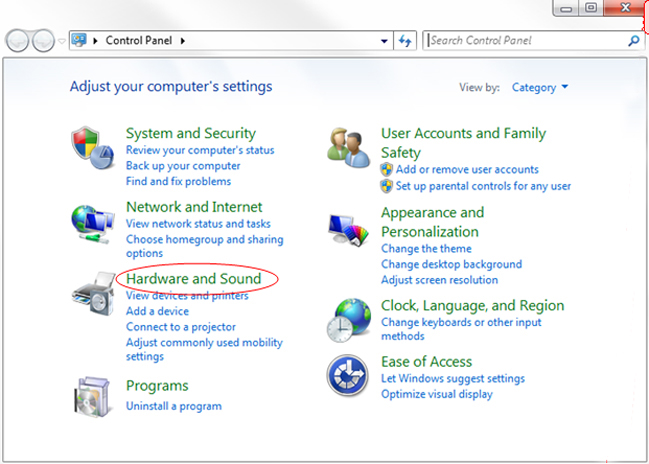
- Click on the ‘Manage audio devices’ link in the ‘Sound’ section.
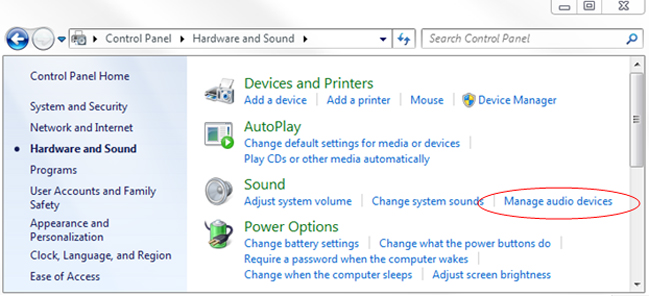
- On the ‘Playback’ tab, select the digital output listing for your sound card, and click on the ‘Set Default’ button.
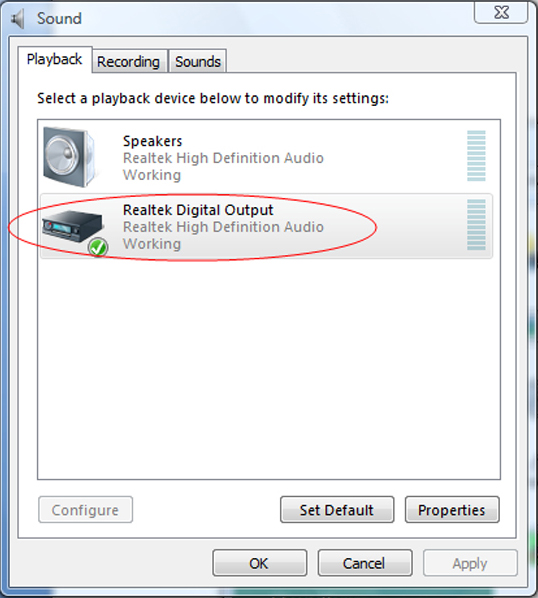
- Click on the ‘Properties’ button.
- Click on the ‘Supported Formats’ tab.
- Select all of the Encoded Formats and all of the Sample Rates up to, and including 96 KHz.
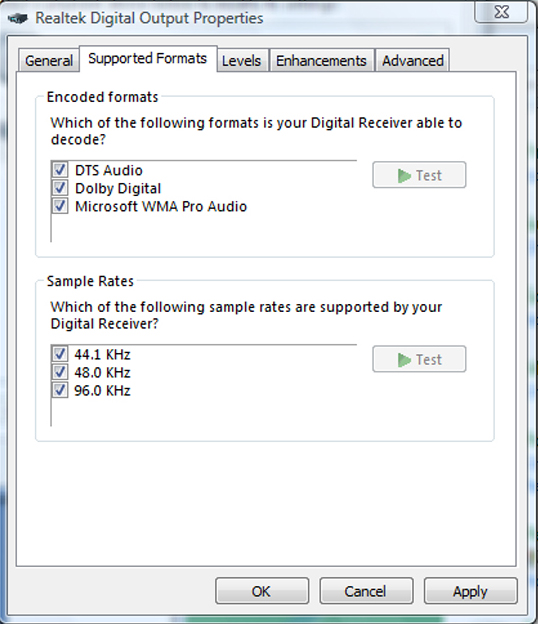
- Click ‘OK’. This will close out the window.
- Click ‘OK’ in the ‘Sound’ window to complete the setup.
Enjoy! For additional help, check out our Troubleshooting Guide or FAQs