- On the Windows desktop, click on the Windows Start Menu icon
 and select ‘Control Panel’ from the menu.
and select ‘Control Panel’ from the menu. - Click on ‘Hardware and Sound’.
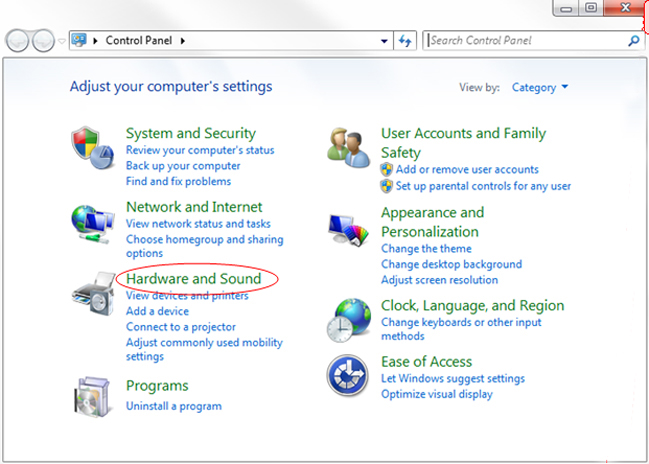
- Click on ‘Manage audio devices’ in the ‘Sound’ menu.
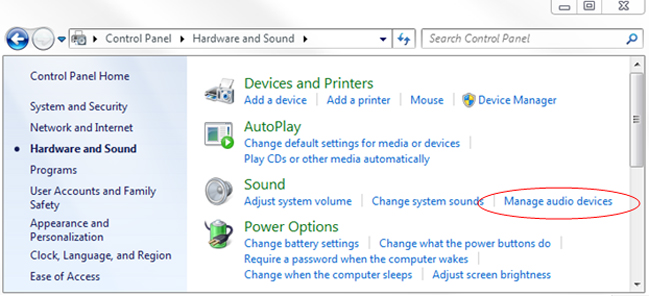
- On the ‘Playback’ tab, select the ‘SPDIF Interface’ option and click on the ‘Set Default’ button. The green checkmark should now be next to the SPDIF Interface icon.
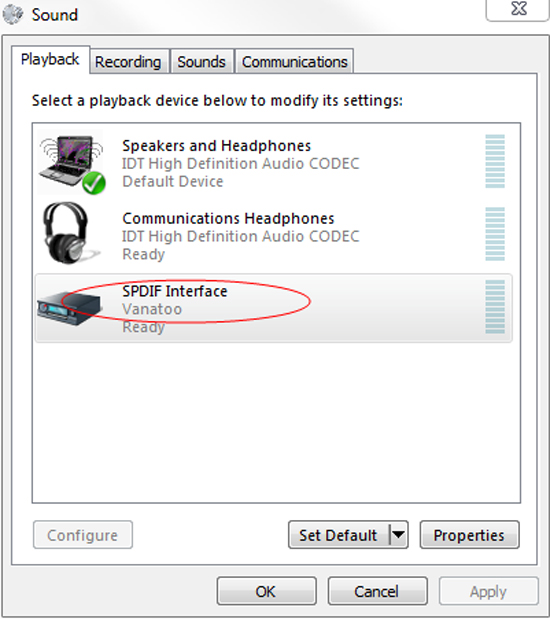
- Click on the ‘Properties’ button.
- In the ‘SPDIF Interface Properties’ window, click on the ‘Supported Formats’ tab.
- Select all of the Encoded Formats and all of the Sample Rates.
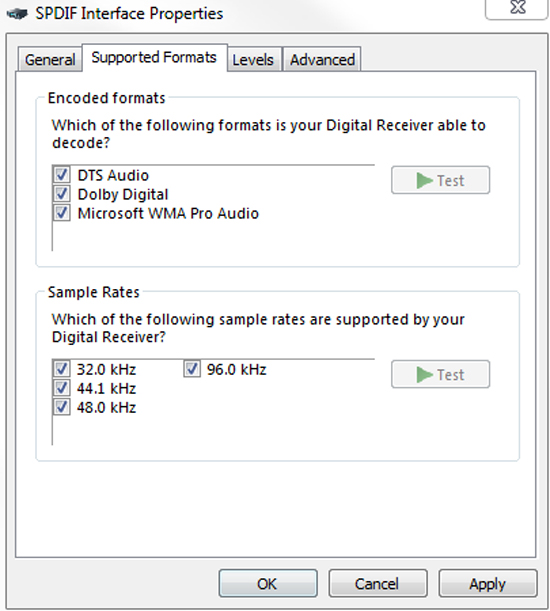
- Click ‘OK’. This will close out the window.
- Click ‘OK’ in the ‘Sound’ window to complete the setup.
Enjoy! For additional help, check out our Troubleshooting Guide or FAQs