There are four ways to connect a desktop PC to the Transparent Series speakers.
- analog (good connection)
- USB (better connection)
- Coax (better connection)(not available on all Vanatoo speakers)
- optical (best connection)
Digital connections (optical, Coax, and USB) preserve the integrity of your music better because your music stays digital from its source to the digital amplifier, minimizing the number of times the music gets converted between analog and digital.
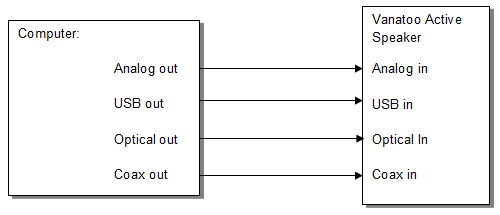
Analog connection
- Plug one end of a 3.5 mm to 3.5 mm stereo cable into the ‘audio out’ (i.e. headphone port) on the computer.
- Plug the other end into the ‘ANALOG IN’ connector on the back of the active speaker.
- Your PC operating system should select the analog output as the default audio output, so no further setup should be necessary.
USB connection
- Power on the Vanatoo speakers and the PC.
- You’ll need a standard audio USB cable with a type A connector on one end, and a type B connector on the other…
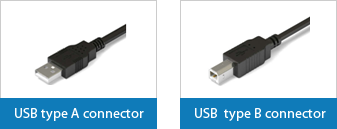
- Connect the type A connector end to one of the USB outputs on the PC.
- Connect the type B connector end to the ‘USB IN’ connection on the T1 active speaker.
- The PC should automatically recognize the Vanatoo speakers and install the appropriate USB drivers.
- You will need to modify you Windows settings to make the Vanatoo speakers your default speakers. This process is slightly different for Windows 7 and Vista or XP operating systems.
- If your PC is running Windows 7 or Vista, click here for set up instructions.
- If your PC is running XP, click here for set up instructions.
Coax or Optical connection
Coax and Optical connections are set up using the same process. A typical sound card setup procedure is outlined below. Please consult the PC manufacturer for additional information.
- Connect one end of a 75-Ohm Digital Coax RCA cable (has RCA type connectors) or using an optical connection, a TOSLINK® optical cable , to the appropriate output connector on the PC.
- Connect the other end to either the ‘DIGITAL COAX IN’ or ‘OPTICAL IN’ connection as appropriate on the active speaker.
- You will need to modify your Windows settings to make the Vanatoo speakers your default speakers. This process is slightly different for Windows 7 and Vista or XP operating systems.
- If your PC is running Windows 7 or Vista, click here for set up instructions.
- If your PC is running XP, click here for set up instructions.
Enjoy! For additional help, check out our Troubleshooting Guide or FAQs